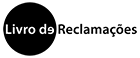Interaction with ORCID
An ORCID ID is a persistent digital identifier that makes it possible to uniquely identify a researcher in various systems. This makes it possible to establish automatic links between you and your publications and professional activities.
Pure allows you to associate an ORCID ID with your personal profile and export information from your Pure personal profile to your ORCID ID.
If you choose to export from Pure to ORCID, the following information is sent:
- Other identifiers in your profile (Scopus Author ID, Researcher ID, Digital Author ID).
- Limited information on the organization's activities:
- Institutional affiliation (together with the organization's city and country)
- End date of membership (if you are a former member or student)
- Pure Portal URLs (if configured to be exported by your local Pure administrator).
- Metadata on your research results, if all of the following apply conditions
- Publication status is ePub ahead of print or Published
- The workflow status corresponds to that set by your local Pure administrator
- Visibility is Public
- In the upper workspace area, click on Edit profile. The Personal editor window opens with your current information.
- In another browser window, go to https://orcid.org/.
- If you don't already have an ORCID ID, register with ORCID and write down your ORCID ID number.
- If you already have an ORCID ID, log in to ORCID to check your ORCID ID number.
- On the Metadata tab, in the Personal Identication section, select Add existing ORCID ID number.
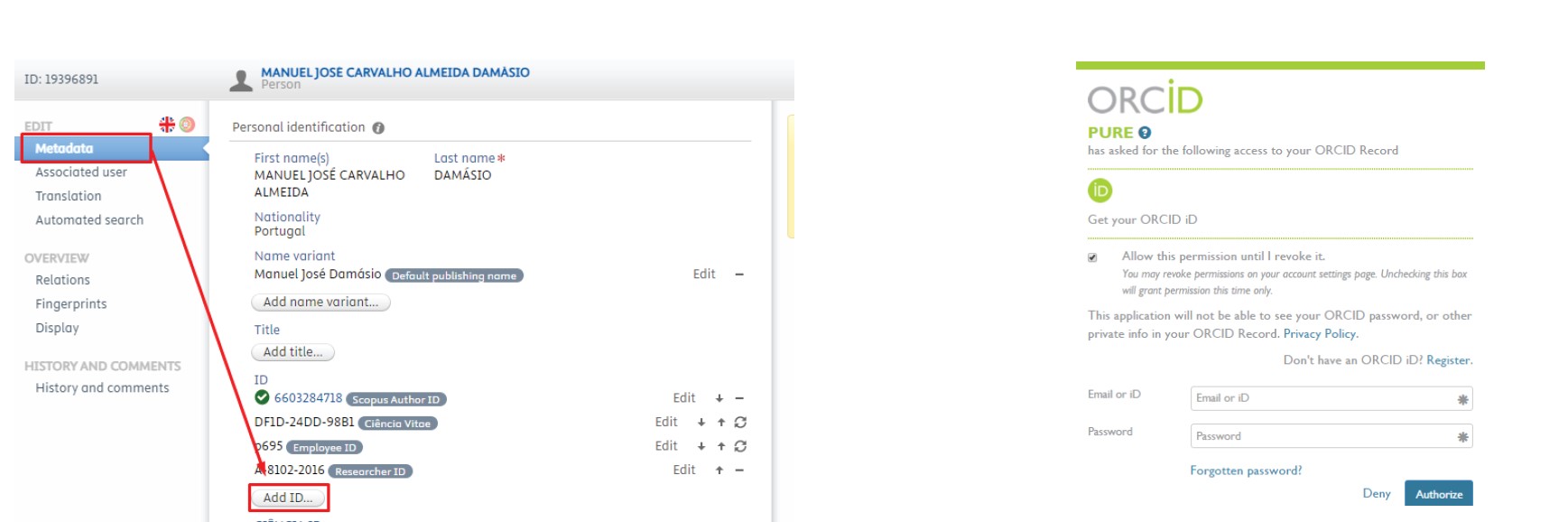
- Under “add existing ORCID ID”, enter your ORCID ID and click on “check”.

- You will be redirected to the ORCID website, where you may be asked to log in again

- In ORCID, follow the instructions to allow Pure to access your registration
- You will be redirected to the editor window in Pure where you started the process. You can see if the process was successful in the ORCID section.
- Click save and the editor window closes automatically.
- Check the e-mail address associated with your ORCID ID. If necessary, reply to the ORCID verification e-mail.
- With the ORCID authenticated.
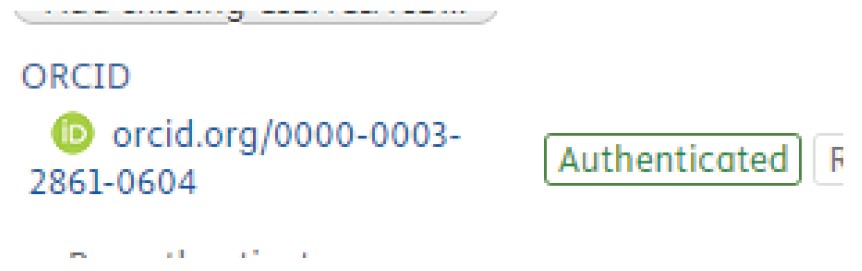
- Activate “automated search” for the services and sources you want. In this case, activate ORCID.

- After the import, you can see which research outputs will be imported into your profile.

- The window that opens is for consultation only.
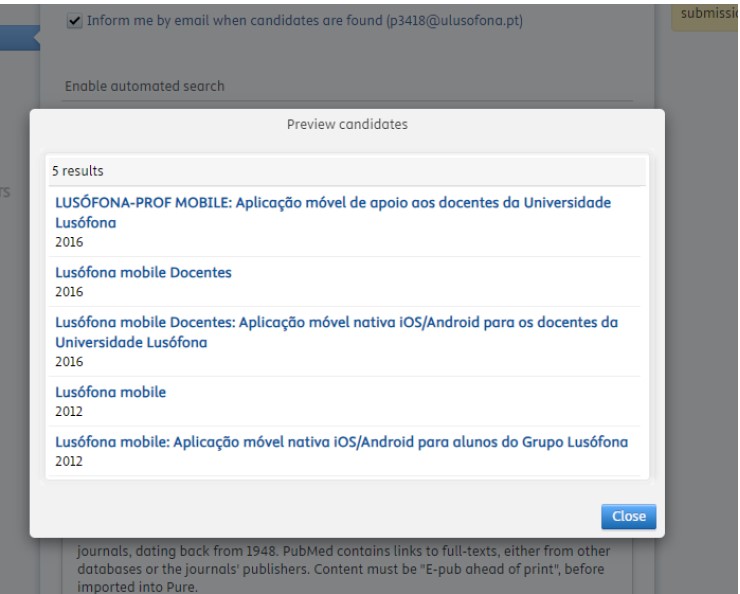
- To add content, access the PDF How to Import Publications Automatically.
Note: If you delete an ID in ORCID from another system, for example a Scopus author ID, it will reappear the next time the content is exported from Pure to ORCID.
Associate an orcid id with pure
Descarregar (pdf)